Company Codes in SAP S/4HANA (On Premise/Private Cloud)
Lean how to create a company code in SAP S/4HANA


Today we will talk about the creation of company codes in SAP S/4HANA.
Definition: A company code is an organizational unit within accounting that structures the enterprise from a financial accounting perspective.
A company code should be established based on tax, commercial, or other financial accounting considerations. Typically, a company code corresponds to a legally independent entity. However, a company code can also represent a legally dependent branch abroad if there are external reporting requirements for this branch, possibly in the local currency.
Therefore, we use the following customizing path (for a private cloud/on premise system): SPRO --> Enterprise Structure --> Definition --> Financial Accounting --> Edit, Copy, Delete, Check Company Code
Now we select "Edit Company Code Data" with a double-click:
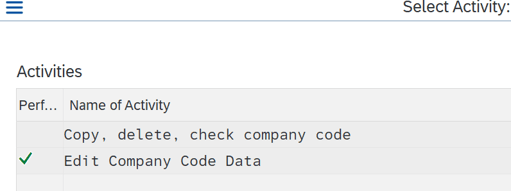
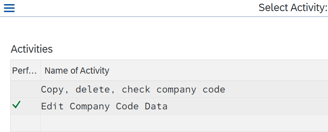
Now the existing company codes are being displayed. To create a new company code, we always copy the data from an existing one. This is because with copying, lots of dependent tables are also copied, easing the creation process for our company code:
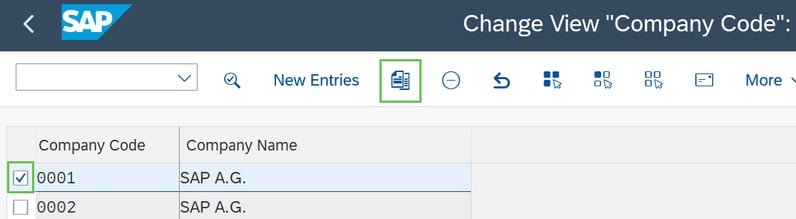
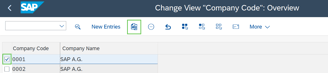
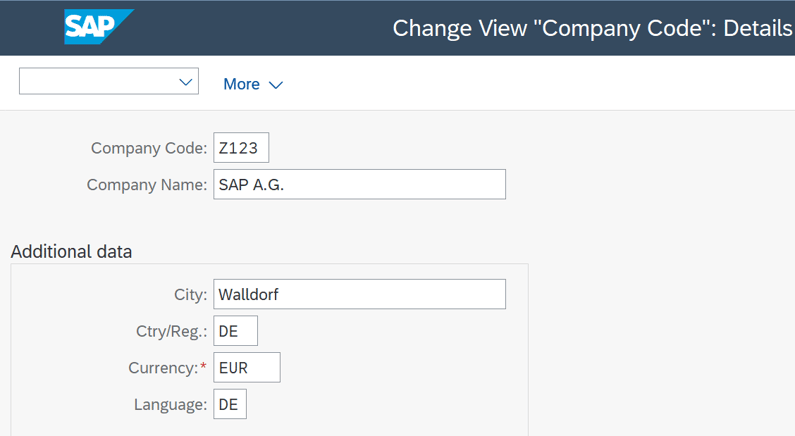
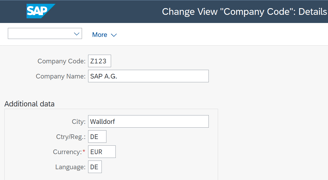
Company Code Key: A four-character alphanumeric key can be used as the company code key. This key identifies the company code and must be specified when posting a transaction or creating company code-specific master data.
Company Code Name: Up to 25 characters.
Address Data: Address data is required for correspondence and is printed on reports, such as the VAT return.
Local Currency: The books must be kept in the local or regional currency, also known as the company code currency or home currency. Amounts posted in foreign currencies are converted to the home currency.
Language Key: The language key allows the system to automatically retrieve texts in the language of the country or region, which is necessary, for example, when issuing checks.
Clicking on enter, we are forwarded to a pop-up screen, where we can insert more address-related information:
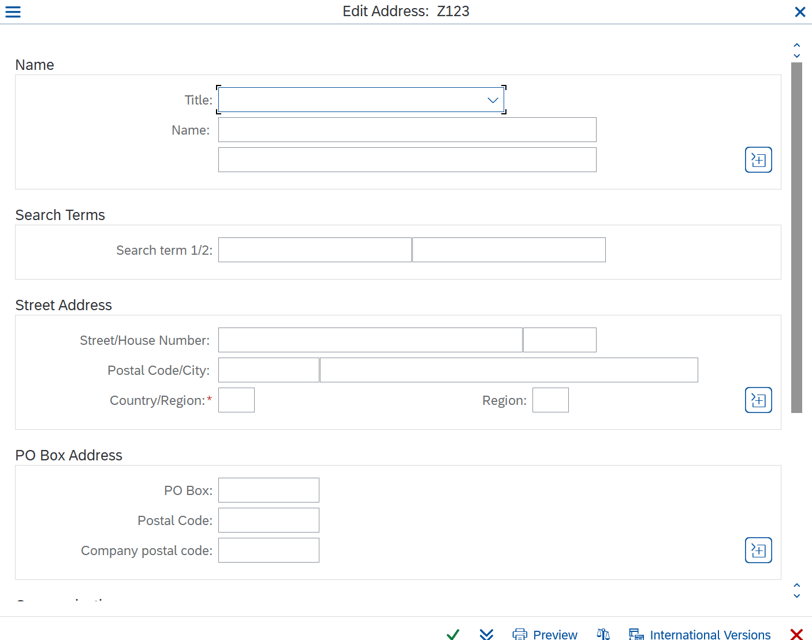
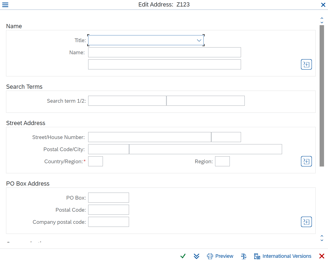
Now all you need to do is hit the green arrow and then click on save.
Congrats! You created a company code in SAP! If you like this blog post, make sure to check out my YouTube channel. I posted a video explaining this blog in detail:
